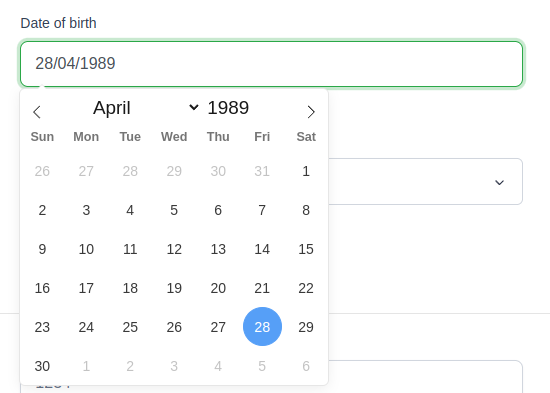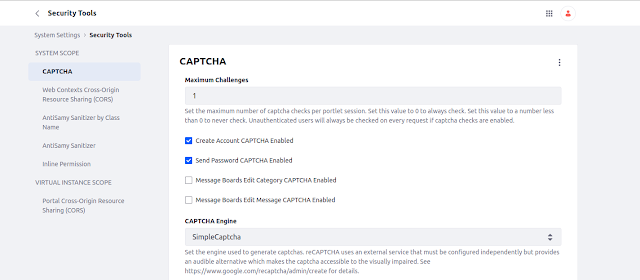Liferay Glowroot Integration
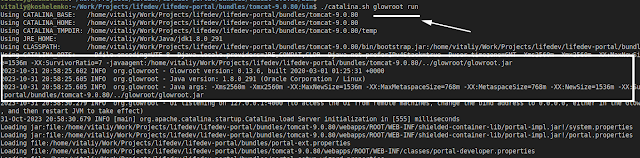
Liferay Glowroot Integration How to configure and use Glowroot Application Performance Management (APM) tool in Liferay Overview Liferay Portal 7.4 GA100 comes bundled with a brand new feature - Glowroot APM , a tool for monitoring and management of performance and availability of software applications. It provides a lot of features, such as: Trace capture for slow requests and errors; Continuous profiling (with very handy filtering); SQL capture and aggregation; Response time breakdown charts; Service call capture and aggregation; Responsive UI with mobile support; Configurable alerting and many others. Glowroot is easy-to-use and very low overhead. By default, it's disabled in Liferay installation. This blog explains how to enable and use Glowroot APM. Starting and using Glowroot Glowroot can be enabled during portal startup by passing "glowroot run" argument to catalina.sh startup script: Once portal is started - you can sign in as administrator ( by default...